Square Appointments
Watch the videos above to get knowledge on how to fully utilize the Square Appointments app. You do not need to do all of these tasks fully if you have already, but go through the steps to make sure you know how to accomplish each one if ever you needed to do so in the future.
Book an Appointment
Click and hold down on your schedule the time you would like to book something at.
Select “Create Appointment”
Select “Add Customer” and search for the client
Make sure the “Date & Time” are correct
Select “Add Service” to choose the correct session for the client
Adjust anything that you need to
”Save”
Approve/Deny Appointment
When a client makes an appointment through our online booking system, it will give the stylist the option to “Approve or Deny” the appointment. Unless they have a good reason to Deny it, or the appointment the client is looking for does not fit within that time frame, then they generally will Accept the appointment request.
Stylists are recommended to Approve/Deny appointment requests within a timely manner so guests are not waiting for their appointment to be approved for too long.
Cancel an Appointment
Select the appointment you need to cancel
Scroll to the bottom and select “Cancel Appointment”
Adjust preferred “Notification Type”
Include message if needed
Finalize by selecting ”Cancel Appointment”
Check out an Appointment
Select the appointment you need to check out
Select “Review and Check Out”
Verify the services are correct > “Add Service” or “Add Item” at this time
Charge “Total”
Adjust your timing
Located in the bottom right corner, select “More” > “Items & Services” > All Services
Search for the service you need to adjust > Select Service
Find the variation with the stylists name that you are adjusting
Adjust “Duration”
Select “Blocked Extra Time” if needed
”Save”
Adjust your pricing
Located in the bottom right corner, select “More” > “Items & Services” > All Services
Search for the service you need to adjust > Select Service
Find the variation with the stylists name that you are adjusting
Adjust “Price”
”Save”
Add a discount
Located in the bottom right corner, select “More” > “Items & Services” > Discounts
Select “Create Discount”
”Name” your discount
Add in the discount Percentage or Dollar amount
”Save”
Add/edit a service
Add a service
Located in the bottom right corner, select “More” > “Items & Services” > All Services
Select “Create Service”
”Name” the new service > Select “Category” as “Sessions”
Add in “Price” and “Duration”
Select “Processing Time” or “Blocked Extra Time” if needed
“Save”
Add Variations
You can add variations to this service if each stylist will be offering it for a different time or price. > Click “New Variation” on the bottom.
“Name” the variation “With stylists name” > Add Price & Any other info
Repeat till you have an option for each stylist
Do not mark anything bookable online until Melody is notified, so she can make sure everything is correctly adjusted on the booking page. Thank you!
Add/edit an item
Add an Item
Located in the bottom right corner, select “More” > “Items & Services” > All Items
Select “Create Item”
“Name” the new item > Select “Category”/Brand
Add in “Price” & Make sure the “Retail Tax” is selected
“Save“
Edit an Item
To edit the name, price, size, or inventory of an item, search for the item and adjust what needs to be changed.
Create and send an invoice
Watch second video above
Adjust one time schedule
Located in the top left corner, select “Make a one-time change”
Select the dates you would like to choose
Select the employee you’d like to edit
Adjust the times for the days you are needing to open up & add hours or choose to close to be off
Adjust regular schedule
Located in the top left corner, select “Edit recurring schedule”
Select the employee you’d like to edit
Adjust the times you would like to begin working on a regular basis for your new recurring schedule